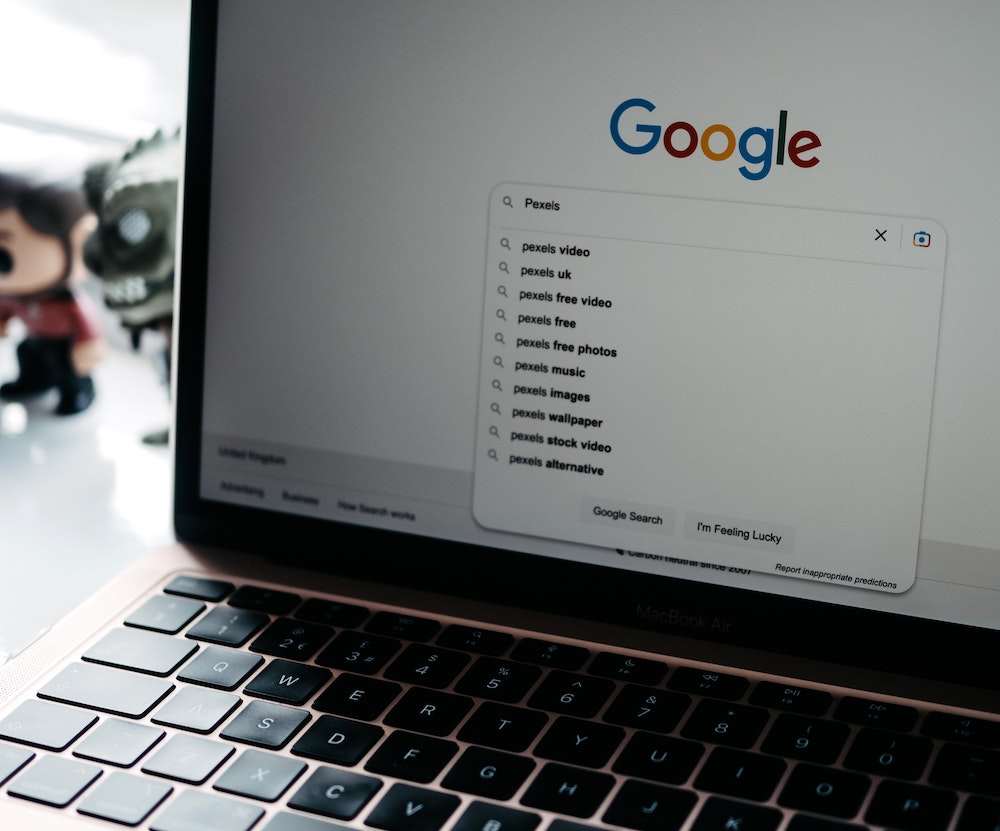Learn all about Microsoft Excel, from its features and functions to tips and tricks, with this comprehensive guide to the spreadsheet tool.
Microsoft Excel is a spreadsheet program developed by Microsoft Corporation for Windows, macOS, Android, and iOS. Excel is one of the most popular and widely used spreadsheet programs in the world, with over 750 million users worldwide. It is an essential tool for individuals and organizations for data analysis, financial management, and data visualization. Microsoft Excel provides a wide range of features and tools to help users to organize, analyze, and manage their data effectively.
This article will provide a comprehensive overview of Microsoft Excel, including its history, features, and tools. It will also discuss the benefits of using Microsoft Excel, its use cases, and best practices for using it effectively. Furthermore, this article will highlight some of the most popular Excel functions and formulas and provide practical examples to help readers understand how to use them. By the end of this article, readers will have a better understanding of how to use Microsoft Excel effectively and efficiently.
Table of Contents
- History of Microsoft Excel
- Features and Tools of Microsoft Excel
- Benefits of Using Microsoft Excel
- Use Cases for Microsoft Excel
- Best Practices for Using Microsoft Excel
- Excel Functions and Formulas
- Examples of Excel Functions and Formulas
- Excel Tips and Tricks
- Excel Add-Ins
- Excel Versions and Compatibility
History of Microsoft Excel
Microsoft Excel was first released in 1985 for the Apple Macintosh. It was created by Microsoft Corporation and was initially known as Multiplan. Excel was designed to compete with other spreadsheet programs like Lotus 1-2-3, which was popular at the time. However, Excel quickly became the dominant spreadsheet program due to its user-friendly interface, advanced features, and integration with other Microsoft Office programs.
Excel’s popularity continued to grow in the 1990s and 2000s, as Microsoft introduced new features and improved the program’s functionality. Excel is now a standard tool for individuals and organizations for data analysis, financial management, and data visualization.
Features and Tools of Microsoft Excel
Microsoft Excel provides a wide range of features and tools to help users organize, analyze, and manage their data effectively. Here are some of the most important features and tools of Microsoft Excel:
Cells, Rows, and Columns
Excel is based on a grid system that includes cells, rows, and columns. Users can enter data into cells, which can be organized into rows and columns. Users can also format cells to display data in different ways, such as dates, currency, or percentages.
Formulas and Functions
Excel provides a wide range of formulas and functions that users can use to perform calculations on their data. These formulas and functions can be used to add, subtract, multiply, and divide data, as well as to perform more complex calculations, such as statistical analysis or financial modeling.
Charts and Graphs
Excel provides a wide range of chart and graph types that users can use to visualize their data. These charts and graphs can be used to display trends, patterns, and relationships in the data, making it easier to understand and interpret.
PivotTables and PivotCharts
Excel provides PivotTables and PivotCharts, which are powerful tools for analyzing and summarizing large amounts of data. PivotTables and PivotCharts can be used to group and filter data, as well as to calculate summary statistics.
Data Validation
Excel provides data validation, which is a feature that allows users to restrict the type of data that can be entered into cells. This helps to ensure that data is entered correctly and that errors are minimized.
Conditional Formatting
Excel provides conditional formatting, which is a feature that allows users to format cells based on specific criteria. This can be used to highlight important data, or to identify outliers or anomalies in the data.
Macros
Excel provides macros, which are automated scripts that allow users to perform repetitive tasks quickly and easily. Macros can be created using Visual Basic for Applications (VBA), which is a programming language built into Excel.
Solver
Excel provides Solver, which is a tool for optimization and decision analysis. Solver can be used to find the optimal solution to a problem by adjusting variables within a set of constraints.
Goal Seek
Excel provides Goal Seek, which is a tool for performing reverse calculations. Users can use Goal Seek to determine the input value required to achieve a specific output value, given a set of constraints.
What-if Analysis
Excel provides What-if Analysis, which is a tool for exploring different scenarios based on varying inputs. Users can use What-if Analysis to test different assumptions and see how they affect the output.
Benefits of Using Microsoft Excel
Microsoft Excel provides several benefits to users, including:
Efficiency
Excel allows users to organize, analyze, and manage their data quickly and efficiently. Users can use Excel’s features and tools to perform calculations, visualize data, and automate repetitive tasks, saving time and increasing productivity.
Accuracy
Excel provides users with a high level of accuracy when working with data. Users can use Excel’s built-in functions and formulas to perform calculations, reducing the risk of errors and ensuring that data is entered correctly.
Versatility
Excel is a versatile tool that can be used for a wide range of tasks, including financial management, data analysis, and data visualization. Users can customize Excel to suit their specific needs, making it a valuable tool for individuals and organizations across a variety of industries.
Collaboration
Excel allows users to collaborate with others by sharing files and working on them simultaneously. Users can also use Excel’s track changes feature to keep track of changes made by different users.
Integration
Excel is part of the Microsoft Office suite, which includes other popular tools like Word and PowerPoint. This integration makes it easy for users to share data and information across different platforms and applications.
Use Cases for Microsoft Excel
Microsoft Excel can be used in a wide range of industries and applications, including:
Finance
Excel is commonly used in finance for tasks like budgeting, forecasting, and financial analysis. Excel’s built-in financial functions and formulas make it an ideal tool for financial modeling and analysis.
Marketing
Excel can be used in marketing for tasks like data analysis, customer segmentation, and campaign tracking. Excel’s charting and graphing tools make it easy to visualize data and identify trends.
Education
Excel is often used in education for tasks like grading, data analysis, and research. Excel’s built-in statistical functions and formulas make it an ideal tool for analyzing data and conducting research.
Healthcare
Excel can be used in healthcare for tasks like patient data management, clinical trials, and research. Excel’s charting and graphing tools make it easy to visualize patient data and identify trends.
Manufacturing
Excel can be used in manufacturing for tasks like inventory management, production planning, and quality control. Excel’s data validation and conditional formatting tools make it easy to ensure that data is entered correctly and that quality standards are maintained.
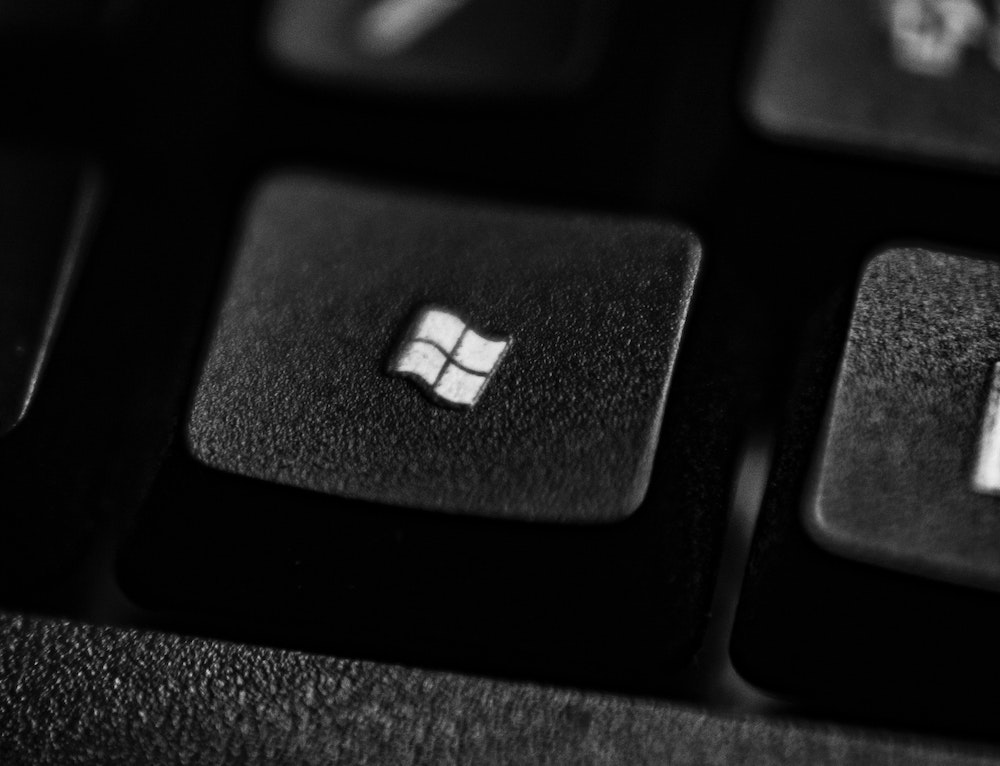
Best Practices for Using Microsoft Excel
To use Excel effectively, users should follow these best practices:
Keep Data Organized
Users should keep their data organized by using cells, rows, and columns effectively. Users should also use labels and headers to describe their data clearly.
Use Built-in Functions and Formulas
Users should use Excel’s built-in functions and formulas to perform calculations and analysis. This can help to ensure that data is accurate and that calculations are performed correctly.
Use Charting and Graphing Tools
Users should use Excel’s charting and graphing tools to visualize their data and identify trends. This can help to make data more understandable and accessible to others.
Avoid Excessive Formatting
Users should avoid excessive formatting in Excel, such as changing fonts, colors, and borders unnecessarily. This can make spreadsheets difficult to read and understand, especially when shared with others.
Protect Sensitive Data
Users should protect sensitive data in Excel by using password protection and limiting access to certain files. This can help to ensure that confidential information is kept secure.
Regularly Back Up Data
Users should regularly back up their Excel files to prevent data loss in the event of a system failure or other issue. This can be done manually or through automatic backup systems.
Update Excel Regularly
Users should update Excel regularly to ensure that they have access to the latest features, tools, and security updates. This can be done automatically or manually, depending on the user’s preferences.
Use Keyboard Shortcuts
Users should learn and use keyboard shortcuts in Excel to save time and increase productivity. This can help to perform common tasks quickly and efficiently.
Document Changes and Revisions
Users should document changes and revisions in Excel by using the track changes feature or by creating a separate document. This can help to ensure that changes are properly recorded and can be easily reviewed if needed.
Use Macros Wisely
Users should use macros wisely in Excel by only creating them for tasks that are repetitive and time-consuming. Macros should be thoroughly tested and reviewed before being implemented to avoid errors and ensure accuracy.
Excel Functions and Formulas
Excel functions and formulas are essential tools for data analysis and manipulation in Excel. Functions are pre-built formulas that allow users to perform specific calculations or tasks. Formulas are user-defined equations that can be created to perform custom calculations or tasks. Excel provides a wide range of functions and formulas, including mathematical, statistical, and financial functions.
Mathematical functions include addition, subtraction, multiplication, and division, as well as more complex functions such as exponentiation and logarithmic functions. Statistical functions include average, standard deviation, and correlation. Financial functions include present value, future value, and net present value. Other common functions include text functions, logical functions, and date and time functions.
Examples of Excel Functions and Formulas
One example of a common Excel formula is the SUM formula, which allows users to add up a range of cells. For example, the formula =SUM(A1:A5) would add up the values in cells A1 through A5.
Another example of an Excel function is the VLOOKUP function, which allows users to search for specific values in a table and return corresponding values from another column. For example, the formula =VLOOKUP(“Apple”, A1:B5, 2, FALSE) would search for the value “Apple” in column A of a table and return the corresponding value from column B.
Excel Tips and Tricks
Excel provides a wide range of tips and tricks that can help users increase their productivity and efficiency. Some common tips and tricks include using keyboard shortcuts, using autofill to quickly fill in data, and using conditional formatting to highlight important data.
Keyboard shortcuts can be a powerful tool for Excel users. For example, pressing Ctrl+C and Ctrl+V can quickly copy and paste data, while Ctrl+Z can be used to undo actions. Users can also customize keyboard shortcuts to match their preferences.
Autofill can be used to quickly fill in data based on patterns or trends in existing data. For example, if a user types “January” in one cell and “February” in the cell below it, Excel can automatically fill in the rest of the months in the series.
Conditional formatting can be used to highlight important data or to visually represent data in a more meaningful way. For example, users can use conditional formatting to highlight cells that contain a certain value or to color-code cells based on their values.
Excel Add-Ins
Excel add-ins are additional features or tools that can be added to Excel to extend its functionality. Add-ins can be used to perform specific tasks, such as data analysis or charting, or to connect Excel to other programs or databases.
Some common Excel add-ins include the Analysis ToolPak, which provides additional statistical analysis tools, and the Power Pivot add-in, which allows users to create more complex data models and relationships. Other popular add-ins include the Solver add-in, which can be used to solve optimization problems, and the Microsoft Office Add-in for Moodle, which allows users to import grades from Moodle into Excel.
Excel Versions and Compatibility
Excel is a widely used program that has undergone many updates and changes over the years. Excel is included in Microsoft Office, which is available for both Windows and Mac operating systems. Excel is also available as a standalone program for Windows.
Users should be aware of the version of Excel they are using and its compatibility with other programs and systems. Compatibility issues can arise when users try to open or save files in different formats or when working with data from different programs or databases.
In general, newer versions of Excel are more compatible with other programs and systems. However, users should be aware of any specific compatibility issues and ensure that their Excel files are saved in the appropriate format for their needs.
Microsoft Excel is a powerful tool for organizing, analyzing, and managing data. It provides a wide range of features and tools that can be used in a variety of industries and applications. By following best practices and using Excel effectively, users can increase their productivity, accuracy, and efficiency in their work. Whether used for financial modeling, data analysis, or project management, Excel remains an essential tool for individuals and organizations alike.
- “Microsoft Excel.” Microsoft, www.microsoft.com/en-us/microsoft-365/excel.
- “Excel Functions (by Category).” Office Support, Microsoft, support.microsoft.com/en-us/office/excel-functions-by-category-5f91f4e9-7b42-46d2-9bd1-63f26a86c0eb.
- “How to Use Formulas and Functions in Excel.” Lifewire, Dotdash, www.lifewire.com/what-are-formulas-and-functions-in-excel-4179807.
- “Excel Tips and Tricks.” Excel Easy, www.excel-easy.com/basics/tips-and-tricks.html.
- “Excel Add-ins.” Microsoft AppSource, appsource.microsoft.com/en-us/marketplace/apps?product=excel.
- “History of Microsoft Excel.” Wikipedia, Wikimedia Foundation, en.wikipedia.org/wiki/History_of_Microsoft_Excel.
- “Excel 2019 Features.” Microsoft, support.microsoft.com/en-us/office/excel-2019-features-2bcfbe08-8484-4e8e-b418-2c9192b0c005.
- “Excel Compatibility Issues.” Microsoft, support.microsoft.com/en-us/office/excel-compatibility-issues-6d16c4a3-dcfa-4a35-86d5-ee95503c0788.
- “Microsoft Excel Training Courses.” LinkedIn Learning, www.linkedin.com/learning/topics/microsoft-excel.
- “Microsoft Excel Tutorial – Learn Excel Basics in 30 Minutes.” TechGumbo, YouTube, 8nZmLlYlEtk.
- Google Analytics for Beginners: Guide to Mastering Analytics - July 28, 2023
- National SEO for Lawyers: Drive Nationwide Traffic for Your Firm - July 28, 2023
- The Power of Local SEO for Lawyers: Build Your Practice - July 28, 2023