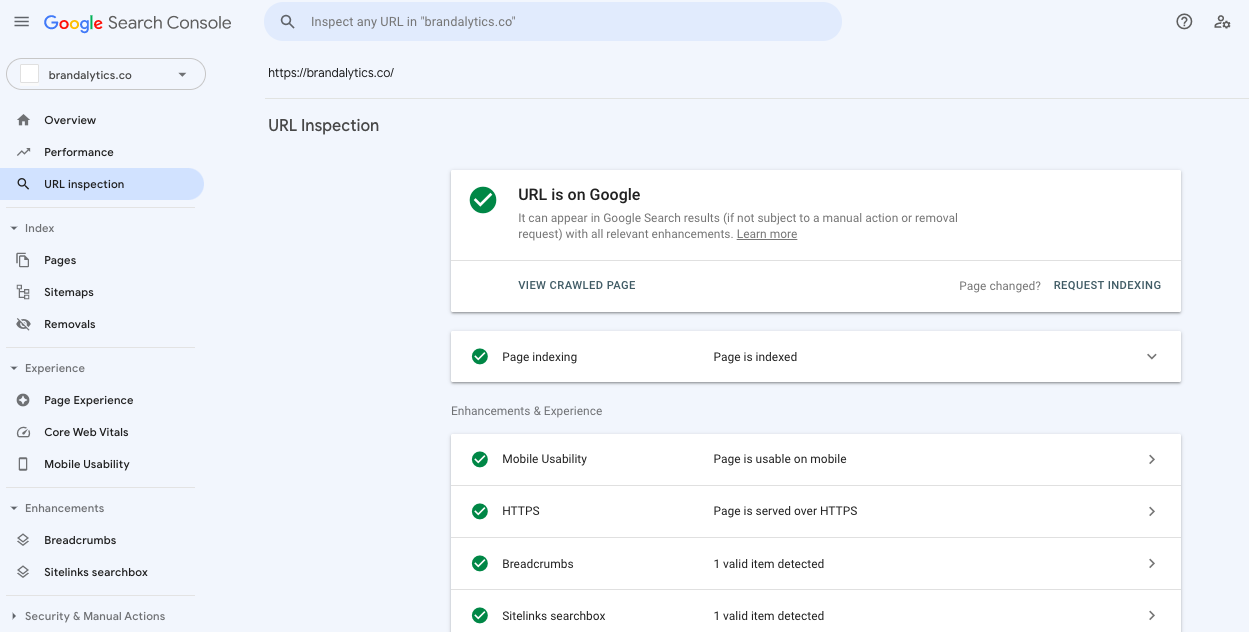Using Goals in Google Analytics is a necessity for measuring and optimizing your digital marketing campaigns. Google Analytics goals can help to visualize your website’s performance across your businesses key performance indicators. They can also help to assist your digital marketing platforms in optimizing for the desired action. You need to know how to setup Google Analytics for your website.
You need to setup Google Analytics goals for your website in order to be able to do some basic digital marketing tasks such as:
- Run reports on conversion rates from sources like Organic Search, Google Adwords, Referral Traffic
- Find out how many conversions your business received in a given timeframe
- Send conversion data to Google Adwords for better performance
- Generate reports for investors and departmental needs
- Create, edit, and share goals with your team
This article will explore how to setup Google Analytics goals for your website including event based goals, destination based goals, duration based goals, and page/screens sessions based goals.
How To Setup Destination Based Goals in Google Analytics
- Navigate to your Google Analytics Admin
- Select your account, and your property
- In your ‘view’ panel select ‘goals’
- Press ‘New Goal’ in the top left hand side of the table
- Select ‘custom’
- Name your goal
- Select destination
- Select ‘begins with’
- Input your destination URL for the goal to fire up (for example, use My Screen for an app and /thankyou.html instead of www.example.com/thankyou.html for a web page)
How To Setup Destination Based Goals in Google Analytics
- Navigate to your Google Analytics Admin
- Select your account, and your property
- In your ‘view’ panel select ‘goals’
- Press ‘New Goal’ in the top left hand side of the table
- Select ‘custom’
- Name your goal
How To Setup Duration Based Goals in Google Analytics
- Navigate to your Google Analytics Admin
- Select your account, and your property
- In your ‘view’ panel select ‘goals’
- Press ‘New Goal’ in the top left hand side of the table
- Select ‘custom’
- Name your goal
- Set your desired duration
- Save
How To Setup Pages/Screens Per Session Based Goals in Google Analytics
- Navigate to your Google Analytics Admin
- Select your account, and your property
- In your ‘view’ panel select ‘goals’
- Press ‘New Goal’ in the top left hand side of the table
- Select ‘custom’
- Name your goal
- Assign a value greater than that corresponds to your organization’s goals
How To Setup Event Based Goals in Google Analytics
- Navigate to your Google Analytics Admin
- Select your account, and your property
- In your ‘view’ panel select ‘goals’
- Press ‘New Goal’ in the top left hand side of the table
- Select ‘custom’
- Name your goal
- Input the ‘category’ ‘action’ and ‘label’ for your goal (value is optional)
Latest posts by Nick Metha (see all)
- Only Up Game: Soaring to New Heights in the World of Gaming - June 30, 2023
- Chicago: The Vibrant Metropolis of the Midwest - June 22, 2023
- Oceangate: Exploring the Depths with the Titan Expedition - June 22, 2023

Previous Article
Why Hire a PPC Agency – The Benefits of Hiring a PPC Agency
Next Article