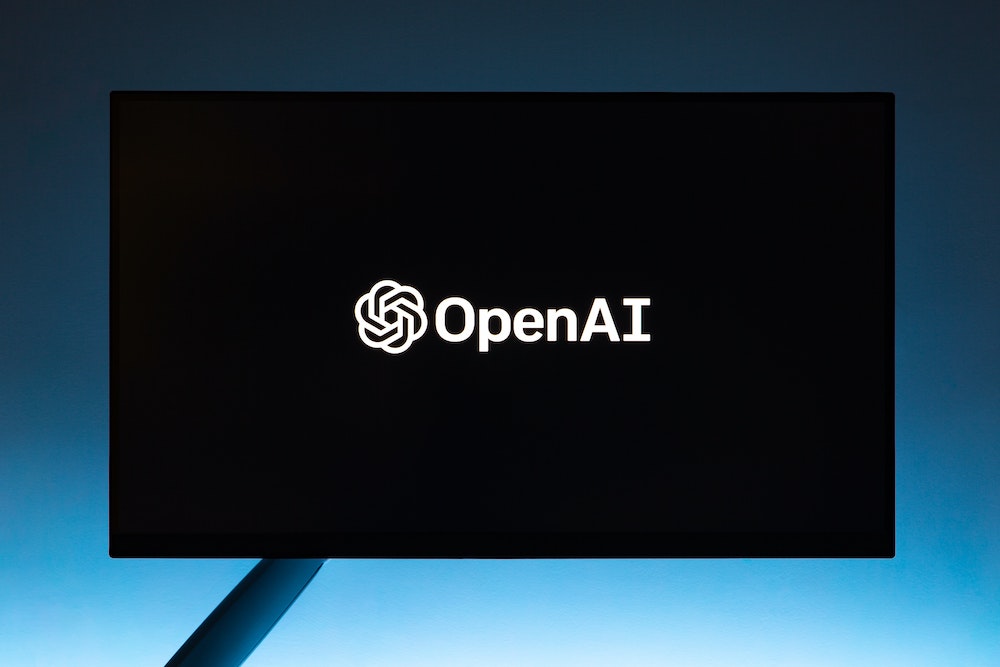Learn how to upload negative keyword list to google ads using the shared library function. Maximize your Google Ads ROI with negative keyword lists.
Google Ads is one of the most powerful advertising platforms on the internet. It allows businesses to reach their target audience with highly targeted ads. Negative keywords play a vital role in ensuring that your ads are displayed only to those who are interested in your products or services. In this article, we will guide you on how to upload a negative keyword list to Google Ads using the shared library function.
What are Negative Keywords?
Negative keywords are words or phrases that you do not want your ads to appear for. For example, if you are running an ad campaign for shoes, you might want to exclude keywords like “free,” “cheap,” or “used” because these keywords are often associated with low-quality products or services. By adding negative keywords to your campaign, you can ensure that your ads are displayed only to those who are interested in your products or services.
Why Use Negative Keywords?
Using negative keywords in your campaigns can help you in the following ways:
- Improve Ad Relevance: By excluding irrelevant keywords, you can ensure that your ads are displayed only to those who are interested in your products or services. This can lead to higher click-through rates and conversions.
- Reduce Ad Spend: By excluding irrelevant keywords, you can save money on ad spend because you are not paying for clicks from people who are unlikely to convert.
- Improve Quality Score: Quality Score is a metric that Google uses to determine the relevance and quality of your ads. By using negative keywords, you can improve your Quality Score and reduce your cost per click.
How to Create a Negative Keyword List
Before we dive into the process of uploading a negative keyword list, let’s first go through the process of creating one. Here’s how:
Step 1: Identify Irrelevant Keywords
The first step is to identify keywords that are irrelevant to your campaign. These keywords are the ones that are likely to attract clicks from people who are not interested in your products or services. To identify irrelevant keywords, you can use the following tools:
Google Ads Keyword Planner: This tool can help you find relevant keywords for your campaign, as well as suggest negative keywords.
Google Search Console: This tool can help you identify keywords that are generating traffic to your website but are not relevant to your campaign.
Step 2: Create a List
Once you have identified irrelevant keywords, create a list of them in a spreadsheet or document. Be sure to organize them into categories, such as “low-quality keywords,” “irrelevant keywords,” or “competitor keywords.”
Step 3: Upload the List
The final step is to upload the list to your Google Ads account. We’ll cover how to do this in the next section.
How to Upload a Negative Keyword List to Google Ads
Now that you have created a negative keyword list, it’s time to upload it to your Google Ads account. You can do this using the Shared Library function in your account. Here’s how:
Step 1: Access Shared Library
To access the Shared Library, click on the Tools & Settings icon in the top right corner of your Google Ads account and select “Shared Library” from the dropdown menu.
Step 2: Create a New Negative Keyword List
Click on the “Negative keyword lists” tab and then click on the blue plus button to create a new list.
Step 3: Name Your List
Give your list a name that is descriptive and easy to remember. For example, if your list is focused on competitor keywords, you could name it “Competitor Negative Keywords.”
Step 4: Add Keywords to Your List
Next, add the keywords from your negative keyword list to the new list. You can either copy and paste them into the “Add negative keywords” box or upload them as a CSV file.
Step 5: Set Your List to “Active”
By default, your new negative keyword list will be set to “Paused.” To activate it, click on the pencil icon next to the list name and select “Active.”
Step 6: Apply Your List to Campaigns
Now that your negative keyword list is active, you can apply it to your campaigns. To do this, go to the “Keywords” tab within a campaign and click on “Negative keywords.” Then, click on “Add” and select “Use a shared negative keyword list.” From there, select the list that you just created and click on “Save.”
It’s important to note that negative keyword lists are applied at the campaign level, not the account level. This means that you will need to apply the list to each campaign individually.

Negative keywords are words or phrases that you do not want your ads to appear for. For example, if you are running an ad campaign for shoes, you might want to exclude keywords like “free,” “cheap,” or “used” because these keywords are often associated with low-quality products or services.
Best Practices for Using Negative Keyword Lists
Now that you know how to create and upload negative keyword lists to Google Ads, let’s go over some best practices for using them effectively:
Regularly Review and Update Your Lists
As your campaigns evolve, it’s important to regularly review and update your negative keyword lists. This will ensure that your ads are being displayed only to those who are interested in your products or services and that you are not wasting money on irrelevant clicks.
Use Specific and Descriptive Names
When creating negative keyword lists, use specific and descriptive names that are easy to remember. This will make it easier to find and apply the list to your campaigns.
Organize Your Lists into Categories
Organizing your negative keyword lists into categories can make it easier to manage them. For example, you could create separate lists for competitor keywords, low-quality keywords, and irrelevant keywords.
Use the Keyword Planner Tool
The Keyword Planner tool in Google Ads can be a valuable resource for finding relevant keywords and negative keywords. Use it to identify keywords that are generating clicks but are not relevant to your campaign.
Monitor Your Campaigns Regularly
Regularly monitoring your campaigns can help you identify new negative keywords that you may want to add to your list. It can also help you identify keywords that are generating clicks but are not converting, which may be a sign that you need to refine your negative keyword list.
Negative keywords are an important tool for ensuring that your ads are displayed only to those who are interested in your products or services. By using negative keyword lists in Google Ads, you can improve the relevance of your ads, reduce your ad spend, and improve your Quality Score. Remember to regularly review and update your lists, use specific and descriptive names, and organize your lists into categories for easier management. By following these best practices, you can maximize the effectiveness of your Google Ads campaigns.
- Google Analytics for Beginners: Guide to Mastering Analytics - July 28, 2023
- National SEO for Lawyers: Drive Nationwide Traffic for Your Firm - July 28, 2023
- The Power of Local SEO for Lawyers: Build Your Practice - July 28, 2023