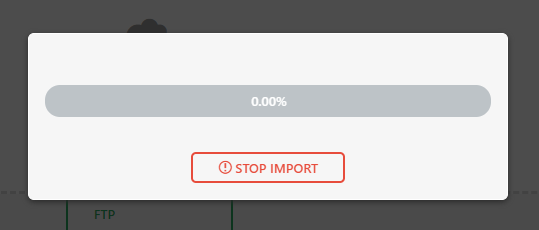Here is how to increase maximum upload file size in WordPress.
You’ve built your site and you’re ready to import it to your new environment using the All-in-One WP Migration plugin. It should be a simple one click experience. But it isn’t, you’ve encountered the dreaded maximum file upload size error in WordPress.
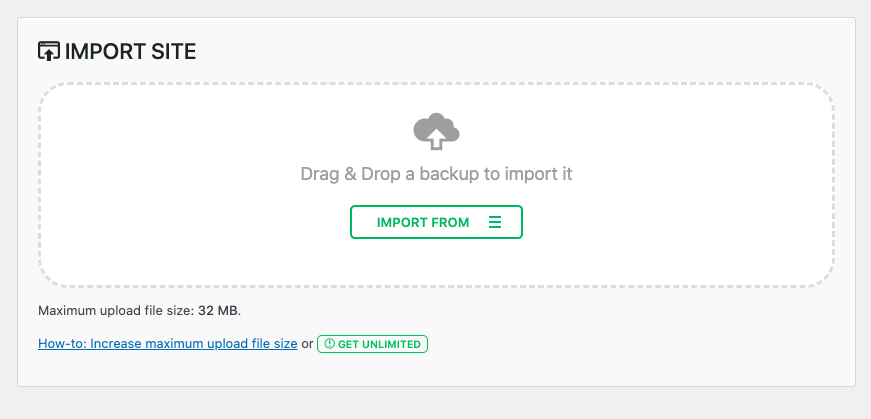
Luckily, we’ve been there done that, and have scoured the internet to provide you with the real answer. There’s a lot of information floating around on this topic, and I want to make it easy for you.
Follow the steps outlined in this article and you’ll be good to go in no time.
Don’t use the .htacess or wp-config.php method
To keep this simple, don’t use this method. There are tonnes of sites that will write this up, but you’re just going to cause yourself hassle and wasted time. There are two outcomes of using this method
- It won’t work
- You’ll create an error in your .php scripts
If you’re brave enough, or have some time to spare we will list the instructions below as per ServMask, the company that runs the All In One WP Migration Plugin. We do however recommend skipping that and moving to the plugin listed lower in this article.
To edit .htacess find your file and update it with the following details.
php_value upload_max_filesize 128M php_value post_max_size 128M php_value memory_limit 256M php_value max_execution_time 300 php_value max_input_time 300
To edit wp-config.php file find your file and update it with the following details.
@ini_set( 'upload_max_filesize' , '128M' ); @ini_set( 'post_max_size', '128M'); @ini_set( 'memory_limit', '256M' ); @ini_set( 'max_execution_time', '300' ); @ini_set( 'max_input_time', '300' ); upload_max_filesize – set this to a value > than your backup post_max_size – set this to a value > than your backup memory_limit – set this to a value > than your backup max_execution_time – set this to 0 (infinite)
Use the WP Maximum Upload File Size Plugin
Use this plugin. It’s free.
In the backend of this plugin, you can manipulate your settings to your desired file size, upload time, and other associated metrics.
That’s it. It’s that easy. And we wish we had this article when we were looking for the solution. It’s only fair to share the knowledge!
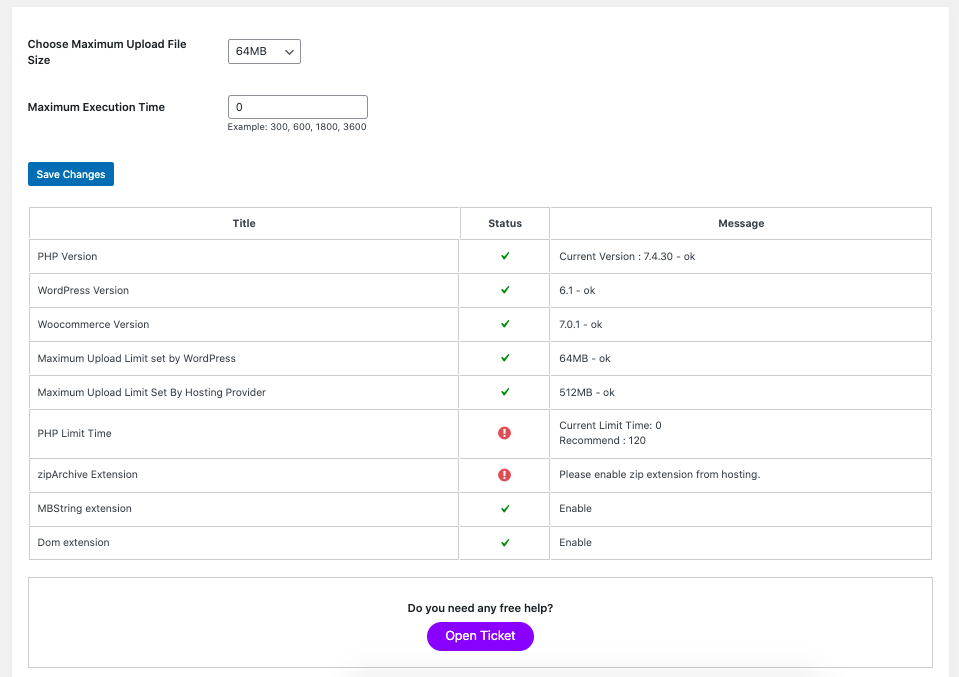
Brandalytics is a digital marketing agency located in Toronto, Ontario. We help businesses grow through proven paid and organic media strategies. We also build, manage, and optimize WordPress sites for our partners. Don’t hesitate to contact us if you think we can be of any help.
And that’s how to increase maximum upload file size in WordPress. Until next time!
- Only Up Game: Soaring to New Heights in the World of Gaming - June 30, 2023
- Chicago: The Vibrant Metropolis of the Midwest - June 22, 2023
- Oceangate: Exploring the Depths with the Titan Expedition - June 22, 2023