This article will examine how to use Google Adwords Editor.
Google AdWords Editor is a powerful tool that allows users to manage their Google AdWords campaigns more efficiently. With AdWords Editor, you can make bulk changes to your campaigns, quickly identify and fix issues, and easily track the performance of your ads. In this article, we’ll walk you through the steps for using AdWords Editor to manage your campaigns.
Download and install AdWords Editor
To get started with AdWords Editor, you’ll first need to download and install it on your computer. You can do this by visiting the AdWords Editor page on the Google AdWords website and clicking on the “Download AdWords Editor” button. AdWords Editor is available for both Windows and Mac operating systems.
Sign in to AdWords Editor
Once you’ve installed AdWords Editor, open the app and sign in with your Google AdWords account. You’ll need to have an active AdWords account in order to use the tool.
Select a campaign to work on
After signing in, you’ll see a list of your AdWords campaigns on the left-hand side of the screen. To work on a specific campaign, click on its name in the list. Alternatively, you can select multiple campaigns by holding down the “Ctrl” key while clicking on the campaigns you want to work with.
Make changes to your campaigns
Now that you’ve selected a campaign to work on, you can make changes to it using the various tools and features available in AdWords Editor. For example, you can add new ad groups or modify existing ones by clicking on the “Ad groups” tab and then clicking on the “New ad group” or “Edit” buttons.
You can also add or modify keywords by clicking on the “Keywords” tab and then clicking on the “New keyword” or “Edit” buttons. You can use the “Ads” tab to create or edit text ads, and the “Bid and budget” tab to adjust your bid strategies and budget settings.
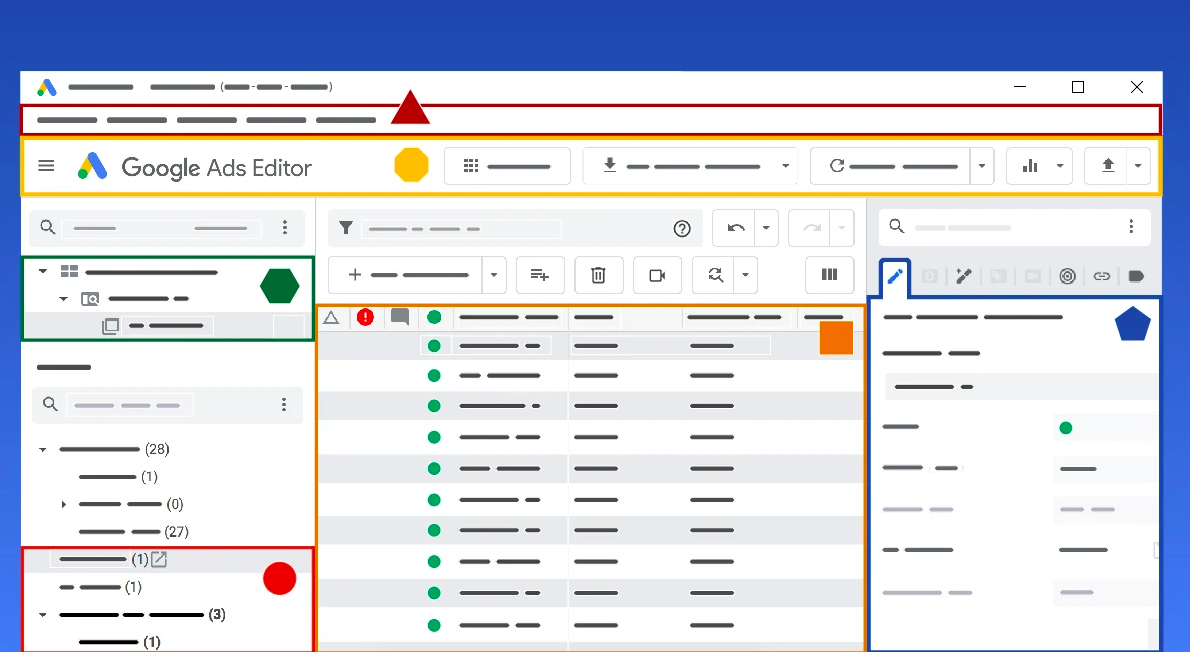
To get started with AdWords Editor, you’ll first need to download and install it on your computer. You can do this by visiting the AdWords Editor page on the Google AdWords website and clicking on the “Download AdWords Editor” button.
Preview and publish your changes
After making your changes, you can preview them by clicking on the “Preview” button in the top menu. This will show you how your changes will look when they’re live in your AdWords account.
Once you’re happy with your changes, you can publish them by clicking on the “Publish” button in the top menu. This will send your changes to your AdWords account, where they’ll be implemented in your campaigns.
You may also be working with a Google Ads Agency and have a review process with them.
Monitor and analyze your campaigns
AdWords Editor also includes a number of tools for monitoring and analyzing the performance of your campaigns. You can use the “Reports” tab to view detailed reports on your campaign’s performance, including clicks, impressions, and conversion rates.
You can also use the “Opportunities” tab to identify potential issues with your campaigns, such as low-performing keywords or underperforming ad groups. By fixing these issues, you can improve the overall performance of your campaigns and get better results from your AdWords advertising.
Import and export data
AdWords Editor allows you to import and export data from and to your AdWords account. This can be useful if you want to make changes to your campaigns offline, or if you want to transfer data from one AdWords account to another.
To import data into AdWords Editor, click on the “File” menu and select “Import.” This will open a dialogue box where you can select the file you want to import. You can import data in a variety of formats, including CSV, Excel, and Google Sheets.
How to use Google Adwords Editor
In conclusion, adwords editor is an incredibly powerful tool. This article covered the generic use cases of the editor. In the future we will examine more specifics on how to use the editor for campaign purposes.
Take control of where your business appears in Google Search. Brandalytics is a team of highly experienced, trained, and certified digital marketing experts versed in all business verticals. We only do one thing and we do it very well; digital.
- Only Up Game: Soaring to New Heights in the World of Gaming - June 30, 2023
- Chicago: The Vibrant Metropolis of the Midwest - June 22, 2023
- Oceangate: Exploring the Depths with the Titan Expedition - June 22, 2023


