Contact Form 7 is one of the most widely used plugins for WordPress websites. It is a simple, user-friendly contact form plugin that allows users to create custom forms for their website. However, one of the most common issues with Contact Form 7 is that users often struggle with redirecting the form to another page after submission. In this article, we will discuss how to redirect Contact Form 7 to another page, step by step.
Why Redirect Contact Form 7 to Another Page?
There are several reasons why you might want to redirect Contact Form 7 to another page. One of the most common reasons is to improve the user experience. By redirecting the user to a thank you page or a confirmation page, you can let them know that their form has been submitted successfully, and also provide them with additional information or resources related to their inquiry.
Another reason to redirect Contact Form 7 is to track form submissions. If you use Google Analytics or any other tracking tool, you can create a separate page for your form submission and track how many users submit the form on that page. This will help you analyze the effectiveness of your form and improve it accordingly.
Lastly, you might want to redirect Contact Form 7 to another page for security reasons. If you are receiving a large number of spam submissions, you can redirect the form to a different page that only displays to legitimate users. This can help prevent spam submissions and improve the overall security of your website.
Step-by-Step Guide to Redirect Contact Form 7 to Another Page
Now that you know why you might want to redirect Contact Form 7 to another page, let’s go through the steps to do it.
Step 1: Install and Activate the Contact Form 7 Plugin
If you haven’t already, you need to install and activate the Contact Form 7 plugin on your WordPress website. You can do this by going to Plugins > Add New in your WordPress dashboard and searching for “Contact Form 7”. Once you find it, click “Install Now” and then “Activate”.
Step 2: Create a Contact Form 7 Form
Next, you need to create a Contact Form 7 form. You can do this by going to Contact > Contact Forms in your WordPress dashboard and clicking “Add New”. Give your form a name and then add the fields you want to include in the form.
Step 3: Install and Activate the Contact Form 7 Redirection Plugin
Now, you need to install and activate the Contact Form 7 Redirection plugin. This plugin allows you to redirect your Contact Form 7 form to another page after submission. You can install this plugin by going to Plugins > Add New in your WordPress dashboard and searching for “Contact Form 7 Redirection”. Once you find it, click “Install Now” and then “Activate”.
Step 4: Configure the Redirection Settings
After installing and activating the Contact Form 7 Redirection plugin, you need to configure the redirection settings. To do this, go to Contact > Contact Forms in your WordPress dashboard and click “Edit” next to the form you want to redirect. Then, click on the “Additional Settings” tab.
In the “Additional Settings” tab, add the following code:
on_sent_ok: “location.replace(‘http://www.example.com/thank-you/’);”
Replace “http://www.example.com/thank-you/” with the URL of the page you want to redirect your users to after they submit the form. Make sure to include the full URL, including the “http://” or “https://” protocol.
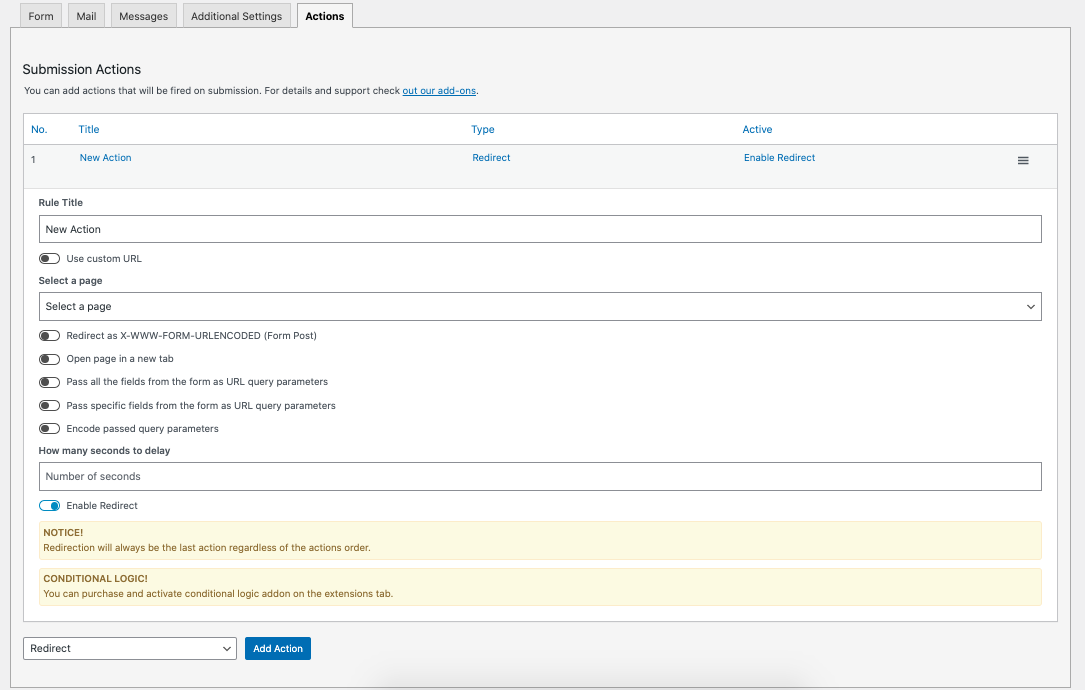
On this screen you will configure your desired re-direction settings.
Step 5: Save the Changes
After adding the code to the “Additional Settings” tab, click “Save” to save your changes.
Step 6: Test Your Form
Finally, you need to test your form to make sure the redirection is working properly. To do this, go to the page where your form is located and submit a test submission. If everything is set up correctly, you should be redirected to the page you specified in the “Additional Settings” tab.
If the redirection is not working, double-check that you have entered the correct URL in the code and that there are no typos or syntax errors. You can also try disabling any other plugins that might be conflicting with Contact Form 7 or the Contact Form 7 Redirection plugin.
Redirecting Contact Form 7 to another page can greatly improve the user experience, track form submissions, and improve the security of your website. By following the step-by-step guide outlined above, you can easily redirect your Contact Form 7 form to a thank you page, confirmation page, or any other page you choose. With a little bit of configuration, you can make Contact Form 7 work even better for your website and your users.
Brandalytics offers WordPress web development services. Contact us today for any of your WordPress needs. We would be happy to help and schedule a no obligation consultation for all of your digital marketing needs.
- Google Analytics for Beginners: Guide to Mastering Analytics - July 28, 2023
- National SEO for Lawyers: Drive Nationwide Traffic for Your Firm - July 28, 2023
- The Power of Local SEO for Lawyers: Build Your Practice - July 28, 2023


